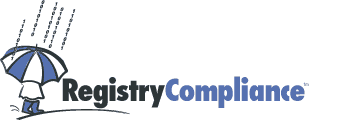Please be aware that the import page expects your file to follow a specific
format:
-
The file must be saved as a simple text document (extension
.txt
). Most
database and word-processing programs give you the ability to save files in
this format. Some allow you to choose between ASCII and Unicode versions - in
that case, choose ASCII Text. Caution: Some programs may save
data in formats that are text-readable, such as Microsoft Excel's .csv
format, but that are not text files. Do not use these file formats! A .csv
file, for example, often places double-quotes around data which would render
the file unreadable to the Registry Compliance application.
-
Your file should contain only one type of address without any extra
formatting or extraneous information. For example, if you are scrubbing
fax numbers, your file should contain any e-mail addresses or instant messenger
information. Also, remove any comments from the file.
-
Your file must contain only 1 address per line. Multiple addresses on
one line will cause that line to be skipped during import.
-
Each address should follow established standards as follows:
E-mail Addresses
-
Each address should have only 1
@ symbol.
-
Each address should not use whitespace characters like spaces and tabs.
-
Each address should use only printable ASCII
characters, or should enclose the local part in double quotes ( " ).
-
Each address should not use prohibited characters such as
( ,
) ,
< ,
> ,
[ ,
] .
-
Each address domain should only use alphanumeric characters and hyphens ( - ).
Fax Numbers and SMS (Mobile) Numbers
-
Numbers must include area codes. International numbers are not supported.
-
Each number should not use whitespace characters like spaces and tabs.
-
Each number should use only printable ASCII
characters for formatting.
Instant Messenger IDs
- Each instant messenger ID must conform to the formatting requirements of its issuing company.
We have prepared example text files that follow the formatting conventions listed above.
Once your file is properly formatted, you may select it in one of two ways:
-
Press the
Browse
button and navigate to your file from within the
Open File
dialog box. When you have found your file, select it and
press the Open
button. This will open a preview of your file, but
will not import it. If you cannot find your file, be sure that you have
saved it with the correct .txt
extension.
-
You may directly type the directory and name of your file in the filename edit
box next to the
Browse
button. If the file path that you type does not exist or cannot be accessed,
the Import
button will remain grayed-out. Once you have typed a valid file path, a preview
of your file will appear and the Import
button will become active. Please be sure to type the full pathname of the file
if you choose this method.
When you have selected your file, a preview will appear below the filename box.
This preview shows only the first few addresses in your list because many files
are exceedingly large and would therefore take an unnecessarily long time to
preview.
If you are satisfied, based on the file preview, that you have selected the
correct file and that the file is properly formatted, press the Import
button. If you are not satisfied that your file is ready for import, you may
type another filename or press the Browse
button again to select a different file.
You may press Cancel
at any time during file import if you wish to cancel the
import. The Cancel
button will not appear until you have selected a valid file
and pressed the Import
button.
Please be aware that it may take up to 3 hours to import a file, depending on
the size of the file. Average-size files should take less than 10 minutes to
import. A progress bar and timer will display in the status bar, informing you
of the progress of your import.
For more information about the encryption process, please visit our scrub overview section.
Task Retrieval:
If you have chosen to retrieve a recently scrubbed task, this page will show the task name and task ID of the scrub task you have chosen. It is critical that you import exactly the same list as you originally used to scrub the task, or your results will not be valid. It is necessary to import the list again because the application does not store your original list. Please select your original list and press the "Import" button. You will then be redirected to the Export page for retrieval. (You will not be directed to the Scrub page because your list has already been scrubbed.)
Software Support Main Menu
Microsoft Excel is a trademark of Microsoft Corporation.